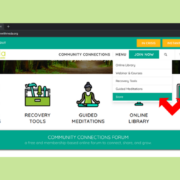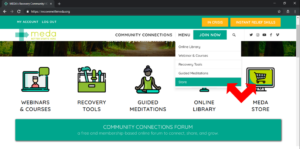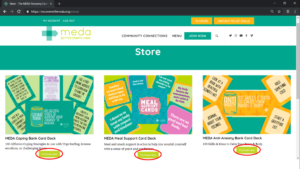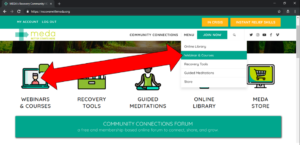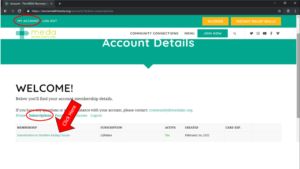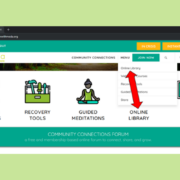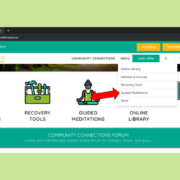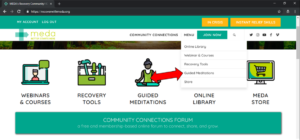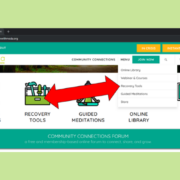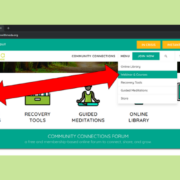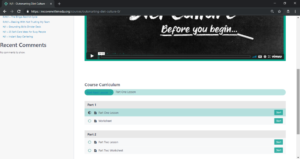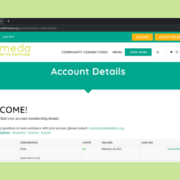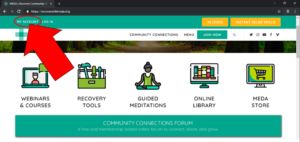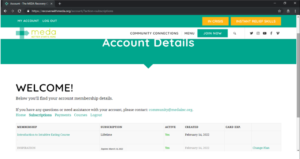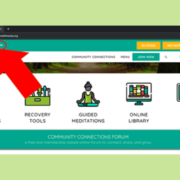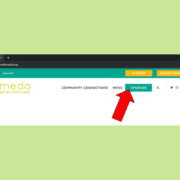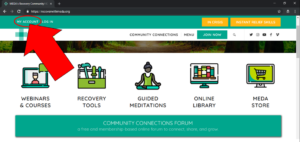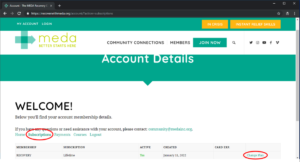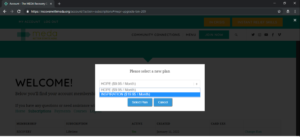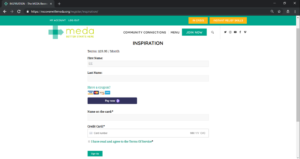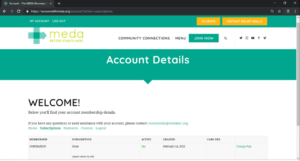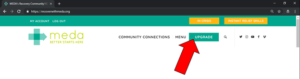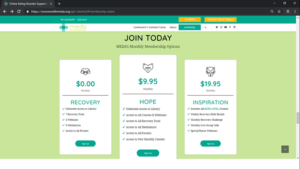Store
1) To access Online Library, click the Icon on the homepage or Menu option.
2) You can purchase individual Courses and Webinars, and Card Decks that may not be available in your current membership. To purchase, click ‘Purchase Here’ under the item you’d like to purchase.
3) If you purchase a Course/Webinar, you can access it on the Webinars & Courses category page. Click the Webinars & Courses Icon on the home page, or in the Menu to access the category page. Or by clicking My Account –> Subscriptions.